| 8.9. Display Filters | ||
|---|---|---|
 |
8. View |  |
The images you create, we hope, will be seen by many people on many different systems. The image which looks so wonderful on your screen may look somewhat different to people with sight deficiencies or on a screen with different settings from yours. Some information might not even be visible.
Display Filters allow you to view your image as if it were seen by people with a sight deficiency or on a different screen. Don't worry, the filters display the image in a different way, but they never change the image. Besides that, if you save the image that is displayed, the original image is saved. For the same reason, you can't undo the action of a filter with Ctrl-Z.
The filters available are called “Color Deficient Vision”, “Gamma”, “Contrast” and “Color Proof”:
This dialog has two small selectboxes. The left selectbox displays the Available Filters. You can move a filter to the right selectbox by selecting it and clicking on the button. The Active Filters window on the right displays filters you have chosen and which will be applied if the adjacent box is checked. You can move filters from the right selectbox to the left selectbox by using the button. If you select a filter by clicking on its name, its options are displayed below the two selectboxes, in the Configure Selected Filter area.
Color Deficiency Type
In this drop-down menu you can select from among:
Do not be afraid of this odd name. It is made up from three Greek roots: “op” for eye, vision; “an” for negation; “proto” for first, the first color in the RGB Color System. So, protanopia is a visual deficiency of the color red. It's the well-known daltonism (red-green color blindness).
Protanopia is actually more complex than this; a person with this problem cannot see either red or green, although he is still sensitive to yellow and blue. In addition, he has a loss of luminance perception and the hues shift toward the short wavelengths.
With deuteranopia, the person has a deficiency in green vision. Deuteranopia is actually like protanopia, because the person has a loss of red and green perception, but he has no luminance loss or hue shift.
With tritanopia, the person is deficient in blue and yellow perception, although he is still sensitive to red and green. He lacks some perception of luminance, and the hues shift toward the long wavelengths.
Figure 15.53. Example of protanopia with some text
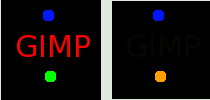
As you can see, a red-blind person cannot see the red (255,0,0) text on a black (0,0,0) background. You have to change the text color. Daltonism occurs fairly frequently in the population.
Figure 15.54. Examples of the three types of vision deficiencies in one image
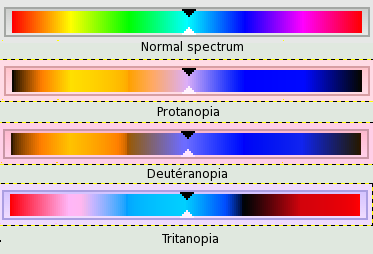
From top to bottom: normal vision, protanopia, deuteranopia, and tritanopia. It appears that the filters don't give a fair reflection of medical data. In deuteranopia, yellow is shifted toward red. In tritanopia, green is slightly represented in the blue range...
The correspondence between electrical intensity and color brightness is not exact and it depends upon the device (the camera, the scanner, the monitor, etc.). “Gamma” is a coefficient used to correct this correspondence. Your image must be visible in both dark and bright areas, even if it is displayed on a monitor with too much luminence or not enough. The “Gamma” Display Filter allows you to get an idea of the appearance of your image under these conditions.
Here, we are back in the medical domain. “Contrast Sensitivity” is the capacity of the visual system to distinguish slight differences in contrast. Some people with cataracts (which means that the lens has opaque crystals that scatter light over the retina) or retinal disease (for instance, due to diabetes, which destroys the rods and cones) have a deficiency in sensitivity to contrast: for example, they would have difficulties distinguishing spots on a dress.
With the “Contrast” Filter, you can see the image as if you were suffering from cataracts. You may have to increase the contrast of the image so that your grandmother can see it well. In most cases, only very low values of the Contrast Cycles parameter are of interest. Higher values create a side-effect which doesn't interest us here: if you increase the luminosity value above 255, the complementary color appears.
If you are interested in this subject, you can browse the Web for “contrast sensitivity”.
The various systems for reproducing colors cannot represent the infinity of colors available. Even if there are many colors in common between the various systems and nature, some of the colors will not be the same. The “gamut” is the color range of a system. Color Profiles allow you to compensate for these differences.
Before you print an image, it may be useful for you to see if you will get the result you want by applying a profile. The “Color Proof” filter shows you how your image will look after a color profile has been applied.
Intent
You can apply the filter you have selected in one of four ways:
The Perceptual method is the best way to reproduce photographs on ink-jet printers. The adjustment is minimal and visual relationships between colors are preserved so that they are perceived in a natural way by the human eye.
This method compares the white and black points of the source gamut with those of the destination gamut and scales the hues accordingly. It is well suited for printing photographs on ink-jet printers. It tends to darken the image, so it may be necessary to compensate the black point.
This method preserves the saturation values of the original pixels. The original pixels which are outside of the range are all represented at the same saturation. This method is not very useful for photographs. It is used for documents where color punch is more important than accuracy, such as for reproducing logos. Colors which should have a continuous change are not represented very well, since there are jumps in the colors.
This method leaves the colors of the source which are within the gamut of the destination unchanged and discards the colors outside of the gamut. There is no stretching of the colors on the white point. The accuracy of the colors is preserved, but not their relationships, and different colors may be represented in the same way.
This text box and its browser button allow you to select the profile you want from a location on a storage device.
Black point compensation resamples the image to scale the hues from the black point of the original image, if the result is too different from the original.