| 11.6. GIMPressionist - Orientation Map Editor | ||
|---|---|---|
 |
11. Artistic filters |  |
The Orientation-map editor is an annexe of the GIMPressionist filter. You can get to it by clicking on the button in the “Orientation” tab. With this editor, you can set the direction that brush strokes given by filter will have.
You can place one or several vectors. You can set their direction and their strength. They will act ont the corresponding area of the image.
In the left windows (Vectors) you can manage your vectors. By default, a vector is at center. Vectors are red when they are active, and grey when they are not with a white point at tip. By clicking on the button, you add a vector at center of the window, whereas clicking with the mouse Middle Button puts it where you click.
Clicking with the mouse Left Button displaces the selected vector to the clicked point.
When clicking with the mouse Right Button, the selected vector points to where you have clicked.
Clicking on and buttons displaces focus from a vector to another.
The Delete button allows you to delete the selected vector.
![[Tip]](../images/tip.png)
|
Tip |
|---|---|
|
With the scroll bar on the right of the Vectors panel, you can set the image brightness. This can be very useful if the image is very dark/bright and you can't see vectors well. |
This Preview gives you an idea of the action of the various vectors. The slider on the right border lets you change the luminosity of this preview.
You have there some types to arrange the brush strokes within the selected vector domain. Describing them is difficult, but you can see the result in the Preview.
A Voronoi's diagram consists in partitioning a plane with n master points into n polygons where each polygon has only one of these n master points and where any given other point of the polygon is closer to the master point than to any other. So each polygon limit is midway between two master point. Here is an example of a Voronoi's diagram:
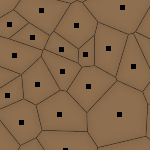
Here, when this option is checked, only the vector closest to a given point of the image influences this point.
Angle: Direction of the selected vector. This slider has the same action as right-clicking (see above).
This slider allows you to change the angle of ALL vectors.
This slider acts on the influence domain of the selected vector. This influence lowers with distance. Strength is showed with the vector length.
This slider acts on the length of ALL vectors, and so changes the strength of all brush strokes.