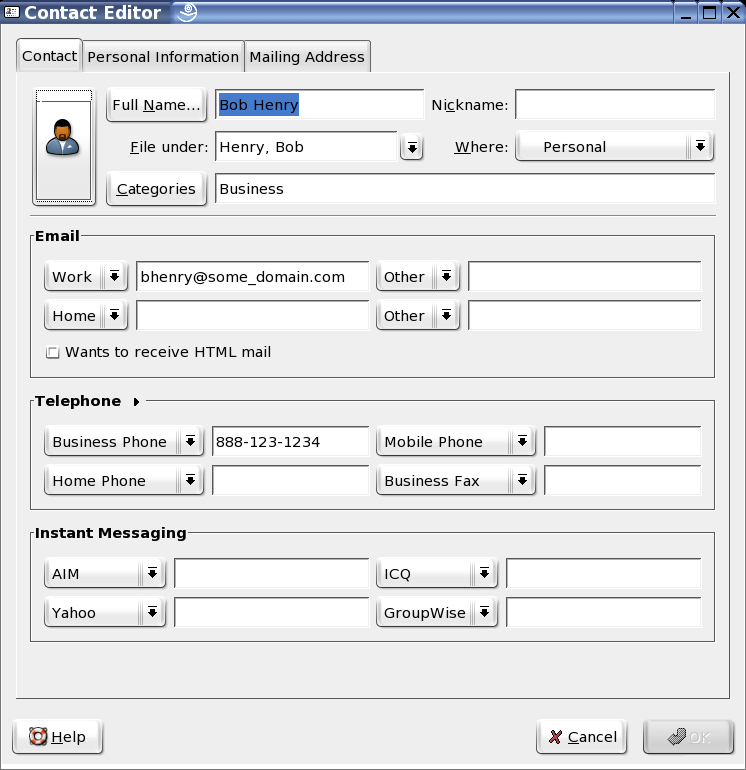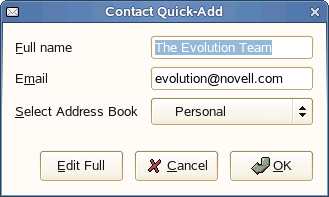Контакты и карточки
Contacts are the individuals you have chosen to add to your address book so you can keep track of information about them and send email to them. In Evolution, an individual contact is called a card. For more information on organizing your contacts see Organizing your Contacts. To learn about configuring the contacts tool, refer Contact Management.
- 4.1.1. Редактор контактов
- 4.1.2. Google Contacts
4.1.1 Редактор контактов
Используйте редактор контактов, если вы хотите добавить или изменить карточку. Вы можете редактировать адреса электронной почты, телефонные номера, адреса почтового клиента и всю другую контактную информацию, которую вы ввели в отдельный контакт.
Редактор контактов имеет три вкладки:
Содержит более специфическое описание личности, включая URL для календаря и информацию Свободен/занят.
You can also the Forward Contact menu item in the Action menu, which opens a new message with the card already attached, and Send Message to Contact, which opens a new message to the contact's email address.
You can add a card from within an email message or calendar appointment. In an open email, right-click any email address or message, and click Add to Address Book or select Add Sender to Address Book from the Message menu.
Большинство пунктов в редакторе контактов просто отображает информацию, которую вы ввели, но некоторые из них имеют дополнительные возможности:
Specify the name of your contact here. You can type a name into the Full Name field, but you can also click the Full Name button to bring up a small dialog box with text boxes for first and last names, titles like "Mr." or "Her Excellency," and suffixes like "Jr." The Full Name field also interacts with the File Under box to help you organize your contacts and to handle multi-word surnames. To see how it works, type a name in the Full Name field. As an example, we will use Miguel de Icaza. You will notice that the File Under field also fills in, but in reverse: Icaza, Miguel de. If you had entered John Q. Doe, the contacts editor would have correctly guessed that the entry should be filed under "Doe, John Q." However, Miguel's surname, "de Icaza," has two words, and to sort it correctly you must enter de Icaza, Miguel in the File As entry.
Выбирается одна из ваших адресных книг как место хранения этого контакта. Вам могут не быть доступны для записи все имеющиеся адресные книги, особенно расположенные в сети.
Щёлкните кнопку Категории для выбора категории этой карточки. Если вы назначите категории для контактов, вы впоследствии сможете искать контакты, используя эти категории. Для большей информации о категориях контактов смотрите Организация ваших контактов
Щёлкните вкладку Личная информация для ввода веб-адресов для контакта. Если контакт публикует данные Свободен/занят или данные календаря, используя серверы, отличные от Exchange или GroupWise, вы можете здесь указать адреса для этих серверов. После того, как вы сделали это, вы можете проверить их расписание, когда создаёте встречу в календаре.
- 4.1.1.1. Создание и правка контактов
4.1.1.1 Создание и правка контактов
Выполните указанные ниже действия чтобы создать новую карточку.
- 4.1.1.1. Создание и правка контактов