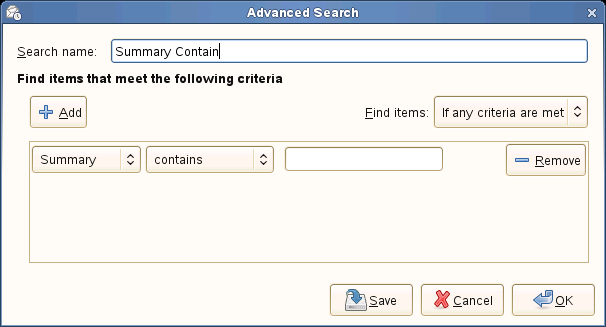Список задач
The Task List, located in the upper-right corner of the calendar, lets you keep a list of tasks separate from your calendar appointments.
You can use the list in a larger window by clicking the Tasks button in the side bar.
Списки задач проще организованы в специальном инструменте Задачи. Каждому списку задач соответствует цвет, и вы можете использовать переключатель инструмента Задачи чтобы скрыть и отобразить списки задач как календари. В окне календаря отображаются задачи со всех видимых списков задач, различающиеся по цвету.
- 5.8.1. Создание нового списка задач
- 5.8.2. Создание новой задачи
- 5.8.3. Назначенная задача
- 5.8.4. Searching for Task Items
5.8.1 Создание нового списка задач
After you have added a task to your to-do list, its summary appears in the Summary section of the task list. To view or edit a detailed description of an item, double-click it, or right-click it and select Open. You can delete items by selecting them, then clicking Delete. The list of tasks is sorted in a similar way to the list of email messages in Evolution Mail. Click once on a message header to change the direction and type of sorting, or right-click to add or remove columns from the display.
5.8.2 Создание новой задачи
-
Click File > New > Task.
-
Выберите группу для задачи.
-
Enter a brief summary in the Summary field.
-
(Optional) Specify a starting date and ending date for the task.
-
(Optional) Specify a starting time and ending time for the task.
-
Введите информацию о часовом поясе в поле Часовой пояс.
или
Щёлкните по карте для настройки часового пояса.
Чтобы скрыть или отобразить поле Часовой пояс, отметьте Вид > Часовой пояс.
-
(Дополнительно) Введите категорию в поле Категории.
Чтобы показать или скрыть поле Категории щёлкните Вид > Категории.
-
(Optional) Enter a description in the Description field.
-
(Optional) Click Options > Classifications, then select a classification (as Public, Private or Confidential).
-
(Дополнительно) Для указания состояния задачи щёлкните Параметры > Подробности состояния.
-
(Optional) To add an attachment, drag and drop the attachment into the attachment bar.
или
Щёлкните на панели инструментов кнопку Вложить или щёлкните Вставить > Вложение и затем выберите вложение.
5.8.3 Назначенная задача
Evolution может быть использована для назначения задачи нескольким людям.
When you assign a task, you can specify the attendees in several categories, such as "chair" or "required." When you save the task, each attendee is sent an email with the task information, which also gives them the option to respond.
Чтобы назначить новую задачу:
-
Щёлкните Файл > Создать > Назначенная задача.
-
If you have multiple email accounts, select the one to use by selecting an item in the Organizer field.
-
Выберите группу для задачи.
-
Click Add, or press Insert key, or right click and then press Add to add the email addresses of people you want to assign the task. To remove an attendee from the list, select an attendee, then press Remove. To edit a field, select the field, then click Edit. Click View on the menu bar to show or hide the Type, Role, Status, and RSVP fields.
-
Enter a brief summary in the Summary field.
-
(Дополнительно) Укажите даты начала и окончания, а также даты и время выполнения для задачи.
-
Введите информацию о часовом поясе в поле Часовой пояс.
или
Щёлкните по карте для настройки часового пояса.
Чтобы скрыть или отобразить поле Часовой пояс, отметьте Вид > Часовой пояс.
-
(Дополнительно) Введите категорию в поле Категории.
Чтобы показать или скрыть поле Категории щёлкните Вид > Категории.
-
(Optional) Enter a description in the Description field.
-
(Optional) To add an attachment, drag and drop the attachment into the attachment bar.
или
Щёлкните на панели инструментов кнопку Вложить или щёлкните Вставить > Вложение и затем выберите вложение.
-
(Optional) Click Options > Classifications, then select a classification (as Public, Private or Confidential).
-
(Дополнительно) Для указания состояния задачи щёлкните Параметры > Подробности состояния.
5.8.4 Searching for Task Items
Displays all the task items that match the criteria that you have selected from the drop-down list at the top left side, just above the display pane.
This feature provides the following best quick search options. This allows you to quickly see when tasks are due, as it can become unwieldy for planning if you have a lot of tasks in hand.
Displays all the tasks whose due date is yet to come. This allows you to see the date due for tasks due in the future.
Lists all the tasks that belong to a particular category such as Anniversary, Holidays, Gifts, etc.
Чтобы осуществить быстрый поиск,
-
Щёлкните по выпадающему списку на панели поиска.
-
Select the search criteria from the list:
- Любая категория
- Прочее
- Задачи на следующую неделю
- Активные задачи
- Просроченные задачи
- Завершённые задачи
- Задачи с вложениями
- Годовщина
- День рождения
- Бизнес
- Конкуренция
- Любимое
- Подарки
- Цели/задачи
- Праздник (выходной)
- Поздравительные открытки
- Идеи
- Международные
- Ключевой потребитель
- Разное
- Личное
- Телефонные звонки
- Состояние
- Стратегии
- Поставщики
- Время и расходы
- VIP
- Ожидание
Вы можете просмотреть желаемые эадачи в окне просмотра.