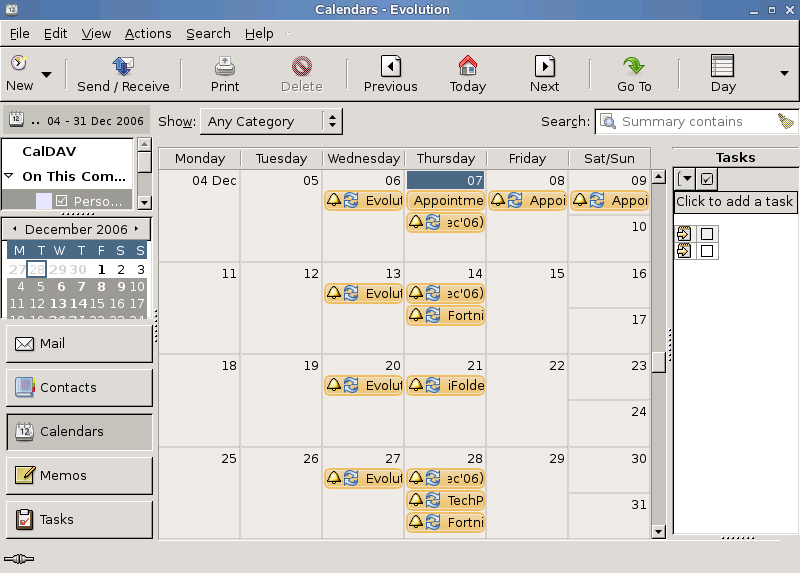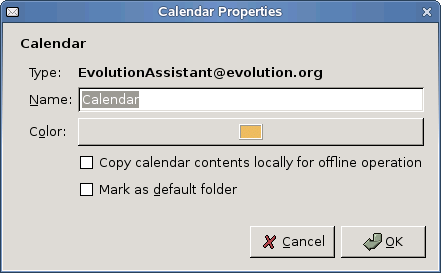Способы просмотра вашего календаря
In Evolution, you can keep multiple calendars and overlay them one over the next. For example, you might have a schedule of events for work, one for home, and one for your favorite sports team. The side bar lists those calendars, and you can select or deselect the boxes next to them to show and hide the appointments in your calendar view. By hiding and showing different sets of appointments, you can be sure to avoid conflicts, while keeping a minimum of clutter in your view.
Встречи для каждого календаря отображаются разным цветом.
Панель инструментов предлагает вам пять различных кнопок, устанавливающих вам разный вид вашего календаря:
| Вид календаря | Комбинация клавиш |
|---|---|
| День | control+y |
| Рабочая неделя | control+j |
| Неделя | control+k |
| Месяц | control+m |
| Список | control+l |
You can also select an arbitrary range of days in the small calendar in the side bar. To do this, select the days that you want to view in your calendar.
The Previous and Next buttons move you forward and back in your calendar pages. If you are using a week or month view, you can move by week or month. To return to today's listing, click the Today button in the toolbar.
Чтобы обратиться к записи календаря на специальную дату, щёлкните Перейти к и выберите дату в появившемся диалоговом окне.
- 5.1.1. Свойства календаря
- 5.1.2. Google Calendar
5.1.1 Свойства календаря
Evolution позволяет вам изменять название вашего календаря, применять цвета и копировать содержание для автономного использования. Чтобы настроить свойства вашего календаря
You can also select an arbitrary range of days in the small calendar in the side bar. To do this, select the days that you want to view in your calendar.
The Previous and Next buttons move you forward and back in your calendar pages. If you are using a week or month view, you can move by week or month. To return to today's listing, click the Today button in the toolbar.
Чтобы обратиться к записи календаря на специальную дату, щёлкните Перейти к и выберите дату в появившемся диалоговом окне.
- 5.1.1. Свойства календаря
- 5.1.2. Google Calendar
5.1.1 Свойства календаря
Evolution позволяет вам изменять название вашего календаря, применять цвета и копировать содержание для автономного использования. Чтобы настроить свойства вашего календаря
Чтобы отметить содержимое вашего календаря для автономного использования, щёлкните Копировать содержимое календаря локально для автономного использования.
Или
Right-click on the calendar at the left and select Mark Calendar for offline use. For more information on working offline refer Working Offline.
Чтобы экспортировать, или сделать общим, или сохранить локально календарь в формате iCal, щёлкните правой кнопкой на календаре слева в режиме просмотра календаря и выберите Сохранить на диск.
Щёлкните Пометить как папку по умолчанию, если вы хотите пометить эту папку как вашу папку календаря по умолчанию.
5.1.2 Google Calendar
Evolution allows you to access your Google calendar. You can view the Google calendar offline or create, modify, and delete the calendar items online.
To integrate the Google calendar to Evolution:
-
Click New, then select Calendar to open the New Calendar dialog.
-
Select Google from the Type drop-down list.
-
Specify the following:
-
Set the time to automatically refresh the calendar.
-
Select Use SSL to enable a secure connection between Evolution and the Google server.
-
If you want to set a color label for the calendar, click the Color tab, select the desired color, then click OK.
-
If you want to view the calendar items offline, select Copy calendar content locally for offline operation check box.
If you select this option, you cannot modify or create the calendar items.
-
Нажмите ОК.